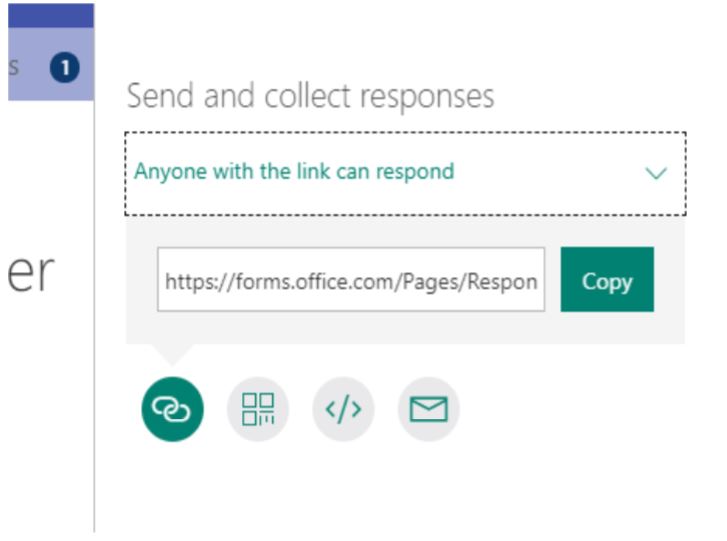Microsoft Forms
Microsoft Forms can be used across the curriculum in a range of ways as well as an organisation tool. Below are some examples of how they are used across the academy: the first is a class teacher using them with the pupils; the second is a member of the administration team who uses them for gathering information for events and data collection.
Miss Jensen explains how Microsoft Forms have been used in our Academy to gather data and a range of information, particularly the views of students and staff alike. We have since developed using Microsoft forms to use as a tool for formative assessment.
Whenever a teacher plans a lesson or a learning journey it is important to know where the children are starting from, what knowledge they have that we can build on and what concepts are completely new to them. Each subject lead has been developing pre-assessments, based on the national curriculum expectations, through MS Forms. This allows teachers to receive quick, concise information to plan the learning journey. Pupils receive instant results and can recognise areas of development. We make it clear to our pupils that these assessments are purely to know where they are at and what they need to develop.
I have found many pupils enjoy having a taste of what they are going to learn and often sparks interest in doing research and learning outside of the Academy.
Once the learning journey comes to an end the children then complete the post assessment with instant results. This information is used to inform assessment, but also this process allows teachers to recognise gaps in learning or misconceptions. The information is then used to determine the path taken in the next learning.
I have also found many pupils want to discuss where they went wrong and develop their understanding.
One of the key things about MS Forms, that I like, is that it allows me to identify the gaps in learning as a class and the child as an individual. I am able to see patterns in misconceptions that I can then adapt planning, to ensure we address the needs of our pupils.
![]() Also the Immersive Reader feature makes the forms accessible to everyone.
Also the Immersive Reader feature makes the forms accessible to everyone. 
Mrs Aufrett, who is a Year 5 teachers, talks about how she considers Microsoft Forms to be an efficient resource.
Microsoft Forms is an excellent tool used for surveys, polls and assessments.
Form can be created by choosing a variety of question types such as choice questions, text answers, rate and quiz.
In recent years of teaching and learning journey I have used Forms and Quiz for: pre-assessment -to judge students’ prior or base knowledge, which helps me plan my unit; formative assessment – enabling me to monitor student’s achievement of an ongoing unit and provide appropriate feedback.
Forms has been a fantastic resource as compared to the amount of my precious time and paper I used, to create means of assessment and print them out, in my previous years of teaching – a time saver indeed.
Creating Forms
Creating a quiz is easy with Forms. It allows me to add images and videos in to a quiz document – just a matter of few clicks. I have tried embedding images to the Forms. Apart from making the quiz look interesting and relevant to the topic, it has certainly aided my Visual learners and SEND pupils. Another great feature which has assisted my students with reading challenges is that Forms has Immersive Reader(reads the question aloud to the students) integrated into it.
Sharing Forms with Students
After previewing what the form looks like for students, I then share the quiz in the form of a URL link either via Outlook or Teams page/Assignment tab.
Alternatively, I can embed it on to the class One Note page or a Word Doc.
Assessment
In my practice I have used Forms for pre-assessment and Formative assessment.
The best aspect is that Forms does the marking and analysis - saving teachers’ time- providing students with real time feedback in the form of scores and correct answers. This allows the students to identify their strengths and weaknesses. All of this is possible because Forms enables me to set using a range of options that I can decide to show or hide for the students after submitting their quiz.
Here is an example of options whilst setting each question on the Form- it also has options of Maths equations (only in Quiz)
However, to acknowledge that I have seen their scores and answers there is also an option to write a feedback if necessary.
As soon as the quizzes are submitted, Forms automatically generates and updates a snap shot of the assessments. This gives me a clear idea of the gaps in learning and a general idea of the students who might need intervention.
Forms for Survey
I was part of a project where I had to plan and lead an enrichment activity and for that purpose it was essential for me to know the experiences that my class pupils had outside of the school environment. I used Forms to help me conduct a survey to provide me a direction for planning the activity. The choices on the survey ranged from multiple choice question (allowing children to choose more than one option) and text-based answers.
Forms to conduct Polls
This is a snapshot of a Forms I created for a Poll to know the students’ views post the enrichment activity that they had the opportunity to engage in. Have you noticed the background image- Yes you can make the Forms look exciting by choosing a related theme!
In the Polls Form below you can see the range of options I have used – Multiple choice, text answers and an opportunity to rate the activity they engaged in.
Accessing Forms
Form can be accessible from any device which allows children to complete it at home as well. This is especially useful when conducting a survey or a poll.
Did you know…
Forms has a brilliant feature of ‘Shuffle options’ which means every child would have received the questions set in random order, not allowing the students to have a sneak peak, discuss or copy answers with each other during assessment time.
Forms has many more features that works as an aid for both students as well as teachers, such as branching feature which although I have not yet used in my practice, I think it will be a useful tool to differentiate and personalise work for all pupils who can use it as a revision tool or use the embedded scaffolding for more independent learning. I would be exploring this feature in the future for sure.
Here is how the administration team uses Forms
Mrs Vonhof, who is the Office Manager, explains here how she uses Microsoft Teams within the admin team.
Microsoft Teams is a particularly useful tool as it makes sharing responses, questions and information quick and easy to do. It also means that the whole Admin team can see the same thing. It also shows you once it has been read, so you are always aware of how up to date each person is with regards to admin matters.
I can quickly and easily send the link to a Form through Teams so that others can assist with the building of the form. Once we have built the Form, we can easily email the link to Parents via our messaging platform Groupcall.
Form can be created by choosing a variety of question types such as choice questions, which can be answered via already generated answers or by the parent filling in the missing information. We use Forms for all our events, from Celebration of Learning assemblies, new starters to the academy to consent for events within the Academy or ones that take part outside the Academy.
Using Forms means we can send multiple Forms in one email and these can be sent in seconds for completion by the parents.
Once the parent has completed the Form, we can see all the responses, and these can be exported to an Excel spreadsheet for ease of use.
We can then export to Excel and we can then see who will be attending the event and add them to our signing in system so that entrance to the academy is quicker. This also ensures the safeguarding of children and staff as anyone who has not responded has to see the admin staff for entrance.